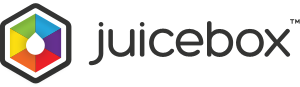- Support Home
- JuiceboxBuilder
- Juicebox Plugins
- Creating Galleries
- Configuration Options
- Button Bar
- Embedding Guide
- » Embedding in a HTML Page
- » Using an External Gallery Folder
- » Using an External jbcore Folder
- » Embedding Multiple Galleries
- » Embedding Using Dreamweaver
- » Embedding in a Joomla Site
- » Embedding in a Drupal Site
- » Embedding in a Web Template Site
- » Embedding with iWeb
- » Embedding with Adobe Muse
- » Troubleshooting Pathing Problems
- » Expand Gallery Behavior
- Frequently Asked Questions
- Upgrading Juicebox
- Version History
- Sharing, SEO and Shopping Cart
- Multi-Size Image Support
- Password Protection
- Theming Guide
- Using the API
Note that Password Protection requires PHP on the web server. Check requirements below.
Enabling Password Protection
To password protect a Juicebox gallery, do the following:
- Set the 'usePassword' config option to true.
- For password protected galleries, we recommend unchecking the 'Add SEO Content' option in JuiceboxBuilder-Pro. This prevents gallery content being visible when Javascript is disabled.
- Optionally set the 'rememberPassword' config option. If rememberPassword is true, users do not need to re-enter a password during the same browser session.
To modify gallery passwords, recovery email address or dialog text, locate and open the
jbcore/pswd.phpfile in the gallery folder. This file can be opened and edited in any text editor software (e.g. Notepad, TextEdit).- Enter 1 or more passwords into the
$passwordsarray, surrounded by quotes. - Enter a password recovery email in the
$passwordRecoveryEmailtext, - To modify the default password dialog text, edit the
$formTexttext array.
- Enter 1 or more passwords into the
- Upload your gallery as normal to your webserver, and password protection will be enabled.
- Note that password protection only works on a webserver. Galleries will not be protected when viewed locally or in JuiceboxBuilder.
- To translate the 'Password' text prompt and 'Incorrect Password' error message, use the LanguageList option.
Password Demo
View an example password protected Juicebox gallery. Password is 'juicebox'. All form text is customizable.
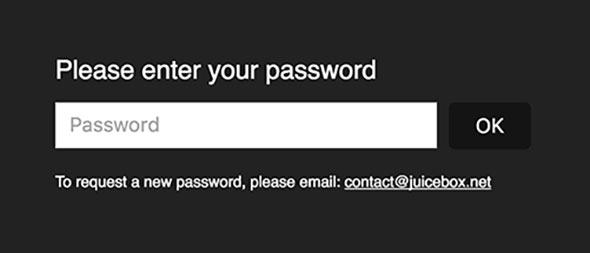
Password Protection Requirements
Password Protection require PHP version 5.2 (or higher) to be running on the web server where the gallery is hosted. The vast majority of web servers run this version of PHP. To find out which version of PHP your server runs, please check with your web server tech support, or follow these instructions.