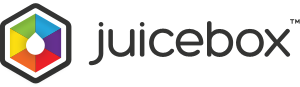- Support Home
- JuiceboxBuilder
- Juicebox Plugins
- Creating Galleries
- Configuration Options
- Button Bar
- Embedding Guide
- » Embedding in a HTML Page
- » Using an External Gallery Folder
- » Using an External jbcore Folder
- » Embedding Multiple Galleries
- » Embedding Using Dreamweaver
- » Embedding in a Joomla Site
- » Embedding in a Drupal Site
- » Embedding in a Web Template Site
- » Embedding with iWeb
- » Embedding with Adobe Muse
- » Troubleshooting Pathing Problems
- » Expand Gallery Behavior
- Frequently Asked Questions
- Upgrading Juicebox
- Version History
- Sharing, SEO and Shopping Cart
- Multi-Size Image Support
- Password Protection
- Theming Guide
- Using the API
Troubleshooting
- When I view my gallery locally, I see the message "Juicebox can not display locally in this browser". Why?
- When I view my gallery, I see a blank area. Why?
- When I view my gallery, the layout is malformed. Why?
- My images show locally, but not when I upload them to my website. Why?
- When I view my gallery I see the message 'Config file not found'. How do I fix this?
- When I update my gallery I don't see my changes online. Why?
- Why doesn't the 'Expand Gallery' button show in my gallery?
- My gallery looks strange in Internet Explorer 9. Why?
- Why can't I view my gallery on a 3G mobile connection?
- My gallery works on 'www.example.com' but not on 'example.com' (or vice versa). Why?
Embedding
- How do I insert Juicebox into a pre-existing HTML page?
- How do I give Juicebox a fixed width or height?
- When I use percentage heights, my gallery gets cropped to a small height. Why?
- How do I embed multiple Juicebox galleries?
- My Juicebox gallery shows too much space above or below the main image, how do I fix this?
Customizing
- How do I set the background color?
- How do I add a navigation menu or back button to Juicebox?
- How do I add HTML formatting to image captions and titles?
- How do I add HTML formatting to the Gallery Title or Back Button?
- How do I load the XML file from a different location than the default?
- How do I load my images from a different folder than the default?
- How do I prevent or allow users to save gallery images?
- How do I add a custom links to my images?
- How do I add a logo to my gallery?
Flickr Galleries
- When I view my Flickr Gallery, I see the message 'Cannot find Flickr User'. How do I get my Flickr User Name?
- How do I change the order of images from Flickr?
- How do I change the order of images in a Flickr Photo Set?
Miscellaneous
- Will Juicebox load things other than images?
- How do I tell which version of Juicebox I have?
- Is Juicebox compatible with other JavaScript libraries?
- Why do I see only the first 50 images in my gallery?
- Can Juicebox handle a custom data source, for example RSS or Instagram?
- Does Juicebox support EXIF image data?
Juicebox-Pro Presales
- Is Juicebox-Pro a one-time purchase?
- Can I get a refund?
- Can I upgrade my existing Lite galleries to Pro?
- How many websites can I use Juicebox-Pro on?
- Does Juicebox-Pro include the source code?
- Can I try a trial version of Juicebox-Pro?
- Does a single domain license cover multiple subdomains?
- Can I upgrade from a single site license to a multi-site license at a later time?
- Can I install on multiple computers?
Troubleshooting
When I view my gallery locally, I see the message "Juicebox can not display locally in this browser". Why?
Certain browsers (Chrome, Edge, IE 10+ and Opera) contain a security restriction that disables loading local files and prevents previewing Juicebox galleries from the desktop. To prevent this problem, please use Firefox or Safari with the following setting:
Firefox (95 or later):- Enter about:config in Firefox's address bar.
- Click through the "Accept the Risk and Continue" warning.
- Enter security.fileuri.strict_origin_policy in the search bar.
- Toggle the value from 'true' to 'false'.
- Go to 'Safari -> Settings'.
- Click the 'Advanced' tab.
- Select the 'Show features for web developers' checkbox.
- Go to the 'Developer' tab.
- Select the 'Security: Disable local file restrictions' checkbox.
Alternatively, you can upload your gallery to a web server or set up a local web server for previewing.
When I view my gallery, I see a blank area. Why?
This usually means there is an error in the JavaScript embed code. Use the JavaScript console in your browser to check for an error message which should tell you the line number the error is on or near. Check the gallery embed code has the correct formatting.
When I view my gallery, the layout is malformed. Why?
This usually means Juicebox cannot find the theme CSS file. Check the themeUrl is correct and that all gallery files have been uploaded to your webserver.
My images show locally, but not when I upload them to my website. Why?
Check your image paths and filenames exactly match the names specified in the XML file. Most servers are Case Sensitive. This means the letter cases in the filename must exactly match those in the XML document (for example ".jpg" is not the same as ".JPG"). Check Troubleshooting Pathing Problems.
When I view my gallery I see the message 'Config file not found'. How do I fix this?
This message means that Juicebox cannot find the config.xml file that describes the gallery. Make sure the config.xml file is in the gallery folder. Check Troubleshooting Pathing Problems.
When I update my gallery I don't see my changes online. Why?
You may be looking at a cached version of the config.xml file. Browsers will save previously viewed versions of files on the web for faster loading. To avoid this, clear your browser's cache after making updates. Note that visitors to your gallery will almost always see the latest version of your gallery. Most browsers check for newer versions of files on each browser session.
Why doesn't the 'Expand Gallery' button show in my gallery?
The 'Expand Gallery' button only displays if the gallery is embedded at less than 100% of the browser window size. 100% sized galleries are already displayed as large as possible within the browser and cannot be made any larger, so the Expand button is redundant and is automatically disabled.
My gallery looks strange in Internet Explorer 9. Why?
If your gallery looks OK in all browsers except Internet Explorer 9, check the embedding page has correctly specified the HTML Doctype. Read more about Juicebox and doctypes.
Why can't I view my gallery on a 3G mobile connection?
Some mobile networks perform 'Content Modification' on HTML content viewed over a 3G connection. This may cause Juicebox to break. Most networks add an option to 'Request desktop site' which bypasses the issue. 'Content Modification' by mobile networks not only breaks Juicebox, it breaks many websites that use JavaScript.
A solution for Apache web servers is to create an .htaccess file containing the following code and upload it to your website's root directory.
<IfModule mod_headers.c>
Header set Cache-Control "no-transform"
</IfModule>
For Microsoft Internet Information Server (IIS), details on how to set the Cache-Control header to 'no-transform' can be found on this web page.
My gallery works on 'www.example.com' but not on 'example.com' (or vice versa). Why?
All gallery files must be on the same domain or subdomain as the web page containing the gallery's JavaScript embedding code due to the same-origin policy. Use relative paths instead of absolute paths in your embedding code and your gallery will work on both 'www.example.com' and 'example.com'.
Embedding
How do I insert Juicebox into a pre-existing HTML page?
View the Embedding Guide for details.
How do I give Juicebox a fixed width or height?
Specify pixel dimensions in JuiceboxBuilder or edit the embed code to specify the galleryWidth and galleryHeight options.
When I use percentage heights, my gallery gets cropped to a small height . Why?
Check Using Percentage Heights in the Embedding guide.
How do I embed multiple Juicebox galleries?
Check Embedding Multiple Galleries in the Embedding Guide. Another option is to use Showkase, our complete portfolio website creation tool. Showkase allows you to create and manage multiple Juicebox galleries.
My Juicebox gallery shows too much space above or below the main image, how do I fix this?
By default, Juicebox galleries will expand to fill the containing HTML div. If the images are smaller than this area, empty space will be displayed above and below the main image. There are a couple of options to fix this:
- To make images scale up to always fit the gallery area, set the Juicebox-Pro 'imageScaleMode' option to be 'SCALE' or 'FILL'.
- To make the gallery area smaller, set the 'galleryHeight' option to be a fixed pixel amount.
Customizing
How do I set the background color?
Set the backgroundColor config option either with JuiceboxBuilder or directly in the embed code.
How do I add a navigation menu or back button to Juicebox?
You can add any HTML page elements such as a back button, menu or logo by editing the HTML page that embeds the gallery in a HTML editor. Juicebox-Pro allows you to automatically add a back button via the Back Button options.
How do I add HTML formatting to image captions and titles?
Juicebox captions and titles support most HTML formatting tags. Enter HTML tags directly in the JuiceboxBuilder Caption and Title text boxes in the Images Panel. To manually enter HTML tags in the config.xml, you must wrap HTML formatted text inside a CDATA tag as below:
<caption><![CDATA[<span style="font-family: Times; font-size: 20px; color: #ffff00;">Big times text</span>]]></caption>
How do I add HTML formatting to the Gallery Title or Back Button?
You can add HTML tags directly in the 'Gallery Title' or 'Back Button Text' text box using JuiceboxBuilder. JuiceboxBuilder will automatically XML escape the HTML code. This allows you to add text formatting CSS or even image tags.
To add HTML formatting manually in config.xml, the HTML code must be XML escaped. You can do this using this online tool.
How do I load the XML file from a different location than the default?
To specify where the XML data is loaded from, use the configURL embed option.
How do I load my images from a different folder than the default?
To load gallery content from a different folder, use the baseURL config option. You can also edit image and thumbnail URLs directly in the XML image tags.
How do I allow or prevent users from saving gallery images?
Juicebox users cannot easily save an image from a Juicebox gallery unless the 'Open Image Button' is enabled. Use the showOpenButton config option to enable or disable this button. Juicebox-Pro also includes a direct image download button option: showDownloadButton.
How do I add a custom links to my images?
By default, clicking the 'Open Image' button opens the current image in a new browser window or tab. Alternatively you can specify a custom URL by setting the linkURL attribute for each image tag with JuiceboxBuilder or by directly editing the config.xml.
How do I add a logo to my gallery?
Flickr Galleries
When I view my Flickr Gallery, I see the message 'Cannot find Flickr User'. How do I get my Flickr User Name?
This message means that Flickr is not able to find the flickrUserName specified in by the flickrUserName option. To get your Flickr User Name, login to Flickr and look for the 'signed in as...' text at the top right. You can also get a Flickr username from a Flickr photostream url here (second field down).
If you have the correct user name and still get this message, check the Flickr user's privacy settings. Login into the Flickr account. From the top menu select You -> Your Account -> Privacy & Permissions. Ensure the 'Hide your stuff from public searches' setting is set to 'No'. Note that Flickr users under 18 years of age may not set this value to No, as part of Flickr's privacy policy.
How do I change the order of images from Flickr?
By default Juicebox returns images sorted by date posted. Change an image's date posted by using Flickr Organize. Select an image and select Dates -> Date Uploaded.
Juicebox-Pro allows you to specify various sort orders using the flickrSort option.
How do I change the order of images in a Flickr Photo Set?
Flickr sets are always returned in the order specified on the Flickr set page. To change the order, use the Flickr Organize page.
- Click 'Sets & Collections', then the name of your set.
- Drag and drop your images to change the sort order.
- Click 'Save' when done.
Miscellaneous
Will Juicebox load things other than images?
Juicebox can load JPGs, GIFs (including animated GIFs) and PNGs. Any other file types (text, video etc.) are not supported.
How do I tell which version of Juicebox I have?
For JuiceboxBuilder, click Help -> About to see the version number. For a Juicebox gallery, open the juicebox.js file in a text editor to view the version.
Is Juicebox compatible with other JavaScript libraries?
Yes. Juicebox will not confict with other versions of jQuery or other JavaScript libraries that are included in the embedding page.
Why do I see only the first 50 images in my gallery?
Juicebox-Lite is limited to 50 images per gallery. Juicebox-Pro has no limit on the number of images per gallery (500 for Flickr galleries).
Can Juicebox handle a custom data source, for example RSS or Instagram?
This is possible but will require some work. You will need to create some server side code (using PHP or similar) to generate the gallery data and output it as XML that Juicebox can understand. The Juicebox image tag format is described here. Then use the configUrl option to point to the generated data URL.
Does Juicebox support EXIF image data?
Yes. JuiceboxBuilder can load image titles and captions from EXIF image metadata. JuiceboxBuilder supports a subset of EXIF called IPTC which is also supported by Photoshop, Lightroom etc. To load ITPC image titles in JuiceboxBuilder, do Images -> Titles -> Use ITPC Title. To load ITPC imge captions, do Images -> Captions -> Use ITPC Caption.
Juicebox-Pro Presales
Is Juicebox-Pro a one-time purchase?
Yes. Juicebox-Pro is a one-time purchase with no recurring fees. Each purchase includes free upgrades within the same major version number. So if you purchase v1.0 you get free upgrades up to v1.9.
Can I get a refund?
If for any reason Juicebox-Pro does not meet your requirements, please email us within 30 days of your order and we'll try to resolve any issues. If we are not able to resolve your issues, we will give you a 100% refund.
Can I upgrade my existing Lite galleries to Pro?
Yes. Check here for details.
How many websites can I use Juicebox-Pro on?
Each Juicebox-Pro license is valid for a single website domain. Using the product on additional website domains requires the purchase of additional licenses. Licenses are only required for publicly accessible domains, so staging and testing domains do not require an additional license.
Does Juicebox-Pro include the source code?
No. The Juicebox source code is obsfuscated. Modifying the source code is not supported. JavaScript developers can use the Juicebox API to modify and extend Juicebox functionality.
Can I try a trial version of Juicebox-Pro?
We do not offer a trial version of Juicebox-Pro. Before purchasing, we encourage you to try Juicebox-Lite and review the Pro features to ensure they are in line with your expectations. If you purchase Juicebox-Pro and are not satisfied, email us within 30 days of your order and we’ll try to resolve any issues. If we are not able to resolve your issues, we will give you a 100% refund.
Does a single domain license cover multiple subdomains?
Yes. Multiple subdomains (e.g. sub1.example.com and sub2.example.com) are covered by a single domain license.
Can I upgrade from a single site license to a multi-site license at a later time?
Yes. Email us with your original purchase details and we will set you up for a reduced price upgrade.
Can I install on multiple computers?
You may install one licensed copy of Juicebox-Pro on up to 3 computers.