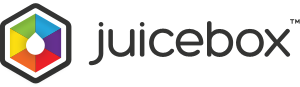- Support Home
- JuiceboxBuilder
- Juicebox Plugins
- Creating Galleries
- Configuration Options
- Button Bar
- Embedding Guide
- » Embedding in a HTML Page
- » Using an External Gallery Folder
- » Using an External jbcore Folder
- » Embedding Multiple Galleries
- » Embedding Using Dreamweaver
- » Embedding in a Joomla Site
- » Embedding in a Drupal Site
- » Embedding in a Web Template Site
- » Embedding with iWeb
- » Embedding with Adobe Muse
- » Troubleshooting Pathing Problems
- » Expand Gallery Behavior
- Frequently Asked Questions
- Upgrading Juicebox
- Version History
- Sharing, SEO and Shopping Cart
- Multi-Size Image Support
- Password Protection
- Theming Guide
- Using the API
Overview
The following is a complete list of all the configuration options for Juicebox.
Juicebox-Lite accepts the Lite Options and the Embed Options. To unlock the Pro options, upgrade to Juicebox-Pro.
If an option is not specified, it will use the default value specified below.
For instructions on how to set options, check here.
Some options are marked as (Large Screen Mode only.). To read more about Screen Modes, check here.
Lite Options
Options supported by Lite version.
| Option Name | Default Value | Description |
|---|---|---|
| galleryTitle | "" | Text to display as the gallery Title. |
| galleryWidth | 100% | Pixel or percentage width of the gallery. Must be specified in the embed code. |
| galleryHeight | 100% | Pixel or percentage height of the gallery. Must be specified in the embed code. |
| backgroundColor | #222222 | Gallery background color as a CSS3 color value. Can be either a hexidecimal value "FF00FF" or a RGBA value: "rgba(10,50,100,0.7)". (Large Screen Mode only.) |
| textColor | rgba(255,255,255,1) | Color of all gallery text. (Large Screen Mode only.) |
| thumbFrameColor | rgba(255,255,255,.5) | Color of the thumbnail frame when thumbnail is selected or rolled over. (Large Screen Mode only.) |
| showOpenButton | TRUE | Whether to show the 'Open Image' button. Images are opened in a new tab to allow image downloading. If a linkURL is specified for the image, the linkURL will be opened instead. |
| showExpandButton | TRUE | Whether to show the 'Expand' button. Clicking this button expands the gallery to fill the browser window. Expand button only displays if the gallery is embedded at less than 100% of the browser window size. More details. |
| showThumbsButton | TRUE | Whether to show the 'Toggle Thumbnails' button in Large Screen Mode. |
| useThumbDots | FALSE | Replace the thumbnail images with small dots. See example. (Large Screen Mode only.) Disabled for 'thumbsPosition' LEFT or RIGHT. |
| useFullscreenExpand | FALSE | Triggers fullscreen mode when clicking the 'expand' button for supported browsers (Firefox, Safari and Chrome). |
| useFlickr | FALSE | Whether to use Flickr as the source of the images and text. If set to TRUE and no user name or tags are specified, Juicebox will fetch Flickr's current most interesting images. |
| flickrUserName | "" | The Flickr user name of the photos to display. If this parameter isn't passed, then everybody's public photos will be searched. To get your Flickr User Name, check here. |
| flickrTags | "" | A comma separated list of tags. Photos with one or more of the tags listed will be returned. Can be used in conjunction with Flickr Pro Option flickrTagMode. |
| languageList | Used to specify translated international language for gallery display text (mainly button tooltips). View details. |
Embed Options
Embed options are useful if you don't want to use the standard Juicebox gallery file structure. Set these options in the embed code. See 'Embed Code Options' in this section.
| Option Name | Default Value | Description |
|---|---|---|
| containerId | juicebox-container | Id of the HTML div to replace with the Juicebox gallery. |
| configUrl | config.xml | Relative or absolute URL of the config XML file. Useful if you want to load gallery XML data from somewhere other than the default location. |
| themeUrl | classic/theme.css | Relative or absolute URL to the theme CSS file. Useful if you want to load a theme from a different location than the default. If themeUrl is not specified, Juicebox will look for the theme CSS relative to the juicebox.js file (classic/theme.css). |
| baseUrl | "" | Relative or absolute URL of the gallery folder. Useful when embedding Juicebox into a HTML page that is outside the gallery folder. View more info here. If set, all relative URLs to gallery content (imageUrls, thumbUrls and configUrl) will be relative to this URL. |
General Options
General gallery-wide options.
| Option Name | Default Value | Description |
|---|---|---|
| screenMode | AUTO | This option allows the user to force a Screen Mode for all devices. It is recommended to set this to "AUTO" to best handle all devices. Can be:
|
| enableDirectLinks | FALSE | If true, navigating to a new image will navigate to a new URL in the browser address bar, like this: http://www.mysite.com/mygallery/#12 allowing the user to use the Back Button to step back through images. This option also enables direct links to a specified image in a gallery by appending the image id. |
| enableKeyboardControls | TRUE | Whether keyboard can be used to control the gallery. The gallery must be clicked on by the user to enable keyboard controls. Supported keys are:
|
| expandInNewPage | AUTO | Controls how galleries behave when the user clicks the 'Expand Gallery' button. Expanded galleries can either open in the same page or in a new page. See here for more details. Can be:
|
| firstImageIndex | 1 | Index of the image to display when the gallery loads. Images are numbered starting at 1. |
| randomizeImages | FALSE | If set to TRUE, images are randomly shuffled each time the gallery is loaded. |
| enableLooping | FALSE | Whether navigating or autoplaying beyond the last image loops back to the first image. |
| stagePadding | 0 | Amount of padding to show around the entire gallery in pixels. (Large Screen Mode only.) |
| topAreaHeight | 50 | Height of the top area in pixels. The top area is a horizontal strip displayed if buttonBarPosition or galleryTitlePosition are set to 'TOP'. (Large Screen Mode only.) |
| galleryTitlePosition | OVERLAY | Position of gallery title. Can be:
|
| galleryTitleHAlign | LEFT | Horizontal alignment of the gallery title. (Large Screen Mode only.) Can be:
|
| galleryFontFace | Font face to use for titles, captions and other gallery text. Comma delimited list of font-faces, with +s for spaces. For example: "Helvetica+Neue,Helvetica,Arial,sans-serif". Fonts must be installed on the viewing device to be displayed. | |
| galleryDescription | "" | Optional gallery description text. Used for the SSM Splash Page, Open Graph tags, and SEO content. |
| usePassword | FALSE | Whether to require a password to view gallery. View password protection details. |
| rememberPassword | TRUE | If rememberPassword is true, users do not need to re-enter a password during the same browser session. |
Color Options
Customize the gallery interface colors with these options. For more advanced customization, you can modify the CSS directly by creating a custom theme. Colors are specified as a CSS3 color value in the format: "FF00FF" or "rgba(10,50,100,0.7)". (Large Screen Mode only.)
| Option Name | Default Value | Description |
|---|---|---|
| captionBackColor | rgba(0,0,0,.3) | Color of the bottom of caption background area. |
| captionBackTopColor | rgba(0,0,0,0) | Color of the top of caption background area. |
| buttonBarBackColor | rgba(0,0,0,.4) | Color of the Button Bar background. |
| imageFrameColor | rgba(255,255,255,1) | Color of the optional image frame. (Large Screen Mode only.) |
| topBackColor | rgba(0,0,0,0) | Color of the top section. Top section is displayed if either backButtonPosition, galleryTitlePosition or buttonBarPosition is set to 'TOP'. (Large Screen Mode only.) |
| imageShadowColor | rgba(0,0,0,0.4) | Color of shadow around main image. |
| textShadowColor | rgba(0,0,0,0.4) | Color of shadow around caption and title text. |
| thumbShadowColor | rgba(0,0,0,0.4) | Color of shadow around thumbnails. |
| thumbDotColor | rgba(0,0,0,0.4) | Color of thumb dots. |
| thumbDotHoverColor | rgba(255,255,255,1) | Color of thumb dots when hovered with the mouse. |
| buttonBarIconColor | rgba(255,255,255,1) | Color of Button Bar icons. |
| buttonBarIconHoverColor | rgba(255,255,255,1) | Color of Button Bar icons when hovered with the mouse. (Mouse Input Mode Only.) |
| navButtonIconColor | rgba(255,255,255,1) | Color of navigation button icons. |
| navButtonIconHoverColor | rgba(255,255,255,1) | Color of navigation button icons when hovered with the mouse. Mouse Input Mode Only. |
| navButtonBackColor | rgba(0,0,0,0.4) | Color of navigation button background area. |
| expandedBackgroundColor | #222222 | Color of gallery background when gallery is expanded. |
Main Image Options
Controls appearance and behavior of the main image.
| Option Name | Default Value | Description |
|---|---|---|
| imageTransitionType | FADE | How to transition between images. Only applies for Large Screen Mode and Mouse Input Mode. Can be:
|
| imageHAlign | CENTER | Horizontal alignment of the image within the image area. (Large Screen Mode only.) Can be:
|
| imageVAlign | CENTER | Vertical alignment of the image within the image area. (Large Screen Mode only.) Can be:
|
| imageClickMode | NAVIGATE | Determines what happens when the user clicks on an image. Can be:
|
| imageScaleMode | SCALE_DOWN | Determines how the main image is scaled to fit the available area. Can be:
|
| imagePreloading | PAGE | Determines how images are preloaded. Also controls if images are kept in memory after being viewed. (Large Screen Mode only.) Can be:
|
| imageTransitionTime | 0.3 | Image transition tween length (seconds). Use for main image slide, and thumb slide. |
| imagePadding | 0 | Amount of padding to show around the main image in pixels. (Large Screen Mode only.) |
| frameWidth | 0 | Width of the frame around the main image (pixels). (Large Screen Mode only.) |
| imageCornerRadius | 0 | The radius of the the main image corners (pixels). Allows a rounded main image. |
| changeImageOnHover | FALSE | Whether to change the main image as the user mouses over the thumbnails. (Large Screen Mode only.) |
| imageShadowBlur | 10 | The amount of blurring of the main image shadow (pixels). |
| showPreloader | TRUE | Whether to show image preloader graphic. |
| showImageOverlay | AUTO | When to show the image overlay. Can be:
|
| showImageNav | HOVER | Whether to show the image naviagtion buttons (arrow buttons that overlay the main image). Can be HOVER, ALWAYS and NEVER. |
| showOverlayOnLoad | TRUE | Whether to show the image overlay when the gallery is first loaded. |
| imageNavPosition | IMAGE | The position of the main image navigation arrow buttons. Can be:
|
| imageNavPadding | 20 | Distance between edge of stage (for imageNavPosition = STAGE) or image (for imageNavPosition = IMAGE) and edge of image nav button (pixels). (Large Screen Mode only.) |
| navButtonIconSize | 20 | The size of the navigation button icons (pixels). |
| inactivityTimeout | 4 | Number of seconds of inactivity before overlay is hidden. Set to 0 to disable inactivity timeout. |
Thumbnail Options
Controls the thumbnail images.
| Option Name | Default Value | Description |
|---|---|---|
| thumbWidth | 85 | Width of the thumbnail images (pixels). |
| thumbHeight | 85 | Height of the thumbnail images (pixels). |
| thumbsPosition | BOTTOM | Position of thumbnails. Can be:
|
| thumbsHAlign | CENTER | Horizontal alignment of the thumbnails within the thumbnail area. (Large Screen Mode only.) Can be:
|
| thumbsVAlign | CENTER | Vertical alignment of the thumbnails within the thumbnail area. (Large Screen Mode only.) Can be:
|
| maxThumbColumns | 10 | The maximum number of thumbnail columns that will be displayed. The number of thumbnail columns is dynamically calculated from the size of the screen and the size of the thumbnail images. |
| maxThumbRows | 1 | The maximum number of thumbnail rows that will be displayed. The number of thumbnail columns is dynamically calculated from the size of the screen and the size of the thumbnail images. |
| autohideThumbs | FALSE | Whether to hide thumbnails on user inactivity. When the user stops moving the mouse, thumbnails will hide. Set the amount of time to hide thumbs using the InactivityTimeout option. |
| showThumbsOnLoad | TRUE | Whether to show the thumbnail images below the main image in Large Screen Mode when gallery is loaded. |
| showSmallThumbsOnLoad | TRUE | Whether to show the thumbnail page in Small Screen Mode when gallery is loaded. |
| showSmallThumbsButton | TRUE | Whether to show the thumbnail button in Small Screen Mode. |
| showPagingText | FALSE | Whether to show 'Page X of Y' text under the thumbnail images in Large Screen Mode. |
| showSmallPagingText | TRUE | Whether to show 'Page X of Y' text under the thumbnail images in Small Screen Mode. |
| thumbNavPosition | CENTER | Position of thumbnail navigation arrows. Can be:
|
| showSmallThumbNav | FALSE | Whether to show the thumbnail next and back page buttons in Small Screen Mode. |
| thumbPadding | 10 | Space between the thumbnail images (pixels). |
| thumbFrameWidth | 0 | The width of the thumbnail frame in the default state (pixels). |
| thumbHoverFrameWidth | 2 | The width of the thumbnail frame when the mouse is over the thumbnail (pixels). |
| thumbSelectedFrameWidth | 10 | The width of the thumbnail frame when the thumbnail is selected (pixels). |
| thumbCornerRadius | 0 | The radius of the the thumbnail corners (pixels). Allows rounded thumbnail corners. |
| thumbShadowBlur | 5 | The amount of blurring of the thumbnail shadow (pixels). |
Caption Options
Control appearance of text captions.
| Option Name | Default Value | Description |
|---|---|---|
| captionPosition | OVERLAY_IMAGE | Position of the caption and title relative to the main image. (Large Screen Mode only.) Can be:
|
| captionHAlign | LEFT | Horizontal alignment of the caption text within the caption area. Image number text always stays on the right of the caption area. (Large Screen Mode only.) Can be:
|
| maxCaptionHeight | 120 | The height of the caption area. When captionPosition is set to BELOW_IMAGE, BOTTOM or BELOW_THUMBS, the area uses this value. For OVERLAY captions this value determines the maximum possible height of a caption. |
| showImageNumber | TRUE | Whether to show the "3/14" image number text in the caption. |
Background Image Options
Control appearance of optional background image to display behind the gallery.
| Option Name | Default Value | Description |
|---|---|---|
| backgroundUrl | "" | Relative or absolute URL to a JPG, PNG or GIF image to load as the gallery background. |
| backgroundScale | STRETCH | Defines how the background image is scaled to fit the gallery. Can be:
|
AutoPlay Options
AutoPlay mode allows hands free viewing. See also showAutoPlayButton option
| Option Name | Default Value | Description |
|---|---|---|
| enableAutoPlay | FALSE | Whether to enable AutoPlay via the space bar. |
| autoPlayOnLoad | FALSE | Whether to automatically start playing when the gallery is loaded. |
| displayTime | 5 | Number of seconds each image will display for in AutoPlay mode. AutoPlay will always wait for the next image to be loaded before showing it, so this is the minimum display time. |
| showAutoPlayStatus | TRUE | Whether to show the "AutoPlay ON/OFF" message when user toggles autoplay mode. |
| goNextOnAutoPlay | FALSE | Whether to immediately navigate to the next image when the AutoPlay mode is turned on. |
autoPlayThumbs |
TRUE | Whether to navigate the thumbnail images to match the current main image when autoplaying. |
Audio Options
Control optional audio to play while viewing the gallery. See also showAudioButton option. For more details on adding audio, check here. Note - Audio options are not supported in Internet Explorer version 8.
| Option Name | Default Value | Description |
|---|---|---|
| audioUrlMp3 | "" | Relative or absolute URL for the audio MP3 file (e.g. "music.mp3"). |
| loopAudio | TRUE | Whether to loop the audio forever. |
| playAudioOnLoad | FALSE | Whether to automatically start the audio when the gallery is loaded. Note - this option is not supported on iOS or Android. |
| audioVolume | 0.8 | Audio playback volume. Number between 0 (silent) and 1 (full volume). Note - this option is not supported on iOS. |
Splash Page
These options are used by the Small Screen Mode Splash Page. More details here.
| Option Name | Default Value | Description |
|---|---|---|
| showSplashPage | AUTO | If set to AUTO, the Splash Page will show in Small Screen Mode and embedded at less than 100%. Can be:
|
| splashButtonText | View Gallery | Text to show on the Splash Page. |
| splashTitle | "" | If not specified, defaults to galleryTitle. |
| splashImageUrl | "" | Absolute or relative URL of the image to be used for the Splash Page. If not specified, defaults to the 1st image in the gallery. |
| splashShowImageCount | TRUE | Shows 'X Images' text. |
Flickr Pro Options
Fine grain control over Flickr image loading.
| Option Name | Default Value | Description |
|---|---|---|
| flickrUserId | "" | Can be used instead of flickrUserName. Get a Flickr user id here. Example: "48508968@N00" |
| flickrSetId | "" | The id of the photoset to return the photos for. (Overrides flickrUserName and flickrTags.) To get a Flickr set id, go to the set's Flickr page. The id is the last numerical string in the URL. Example: "72157624436414524" |
| flickrGroupId | "" | The id of a group who's pool to search. If specified, only matching photos posted to the group's pool will be returned. The first (one) flickrTags can also be used in a group search. Get a Flickr Group Id here. Example: "13813978@N00" |
| flickrTagMode | ALL | Defines how multiple tags are combined for a Flickr tag search. Can be:
|
| flickrSort | DATE-POSTED-DESC | The order in which to sort returned photos. Defaults to DATE-POSTED-DESC. Can be:
Note this option does not work for set and group searches which always use the Flickr set display order. To change the order of images in a Flickr set, check here. |
| flickrImageSize | LARGE | Image size to load from Flickr. Can be:
|
| flickrImageCount | 50 | Number of images to return in a Flickr gallery. Can be from 1 to 500. More images take longer to load. |
| flickrExtraParams | "" | A comma-separated list of additional parameters to be passed to a tag search. View a list of possible values here. Enter params in this format: "content_type=2,has_geo=1" |
| flickrShowTitle | TRUE | Whether to show the Flickr image's title in the caption. |
| flickrShowDescription | FALSE | Whether to show the Flickr image's description in the caption. |
| flickrShowPageLink | FALSE | Whether to show a link to the Flickr image's photo page in the caption. |
| flickrPageLinkText | "View Photo Page" | Text used for the Flickr caption page link. |